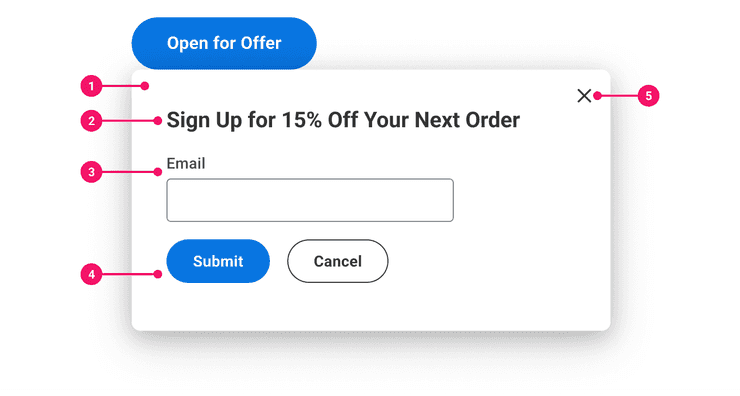Dialog
Dialogs are interactive pop-ups reserved for situations which do not require immediate attention.
Anatomy
- Card: The Card contains content for a Dialog, it uses the depth 6 token for the drop-shadow styling.
- Heading (Optional): Heading should display the title of the content or task.
- Body: Dialogs contain many different types of content in the body. Typical types of content include media, alerts, dialogs, and/or task-oriented flows.
- In-line Buttons (Optional): Action should be at the bottom of the container when used. There are multiple alignments available for use; Left (Default), Center, Full Width & Full Width Stacked, or Right aligned.
- Close “X” Icon (Optional): Users must be able to intentionally dismiss a Dialog. This icon inherits styling and interactions from our Tertiary Icon-Only Button Variant.
Usage Guidance
- Dialogs allow for entry of data or alert users on any given page after an action has been initiated and it doesn't require immediate attention.
- On web platforms with browser windows 767px or wider, Dialogs show up next to the button that activated it.
- On web platforms with browser windows less than 767px width, Dialogs show up at the bottom of the screen and in front of an overlay.
- Dialogs are often used to display media, alerts, dialogs, and/or task-oriented flows. Links, buttons, field sets, icons, text inputs, and prompts can all exist within Dialogs.
- In-line buttons used in Dialogs can be aligned Left (Default), Center, Full Width & Full Width Stacked, or Right aligned.
When to Use
- Use Dialog to gather input from the user without blocking interaction with the rest of the page.
- Use Dialog when alert content and text are too large for a standard Toast or Pop-up notification.
When to Use Something Else
- Use Modal to gather immediate input from the user by blocking interaction with the rest of the page.
- Do not use Dialogs to serve up easily accessible links or simple messages that can be dismissed quickly (use Toasts or Popups for this).
- Do not use Dialogs to display dense information, such as Tables or Multi-View Containers.
- Consider a Toast if you are communicating status or confirmation of the application process to the user.
- Consider a Menu if the input is a single selection of options.
Responsive View
Dialog components adjust width and content presentation based on screen size. When content exceeds the length of the screen, the Dialog content will become scrollable in the body section of the Dialog. For long content on a small screen, inline buttons will continue to scroll with the content.
Touch Based Behavior
The overlay on Dialogs are not click or touch enabled to close the Dialog component view on small screens between 320-767px. This accounts for accidental touch on mobile devices. Background overlays will close the Dialog when clicked on larger devices when the screen reaches the minimum width.
Examples
Basic Example
Modal and Dialog are very similar: most of the examples from Modal can
be adapted to Dialog by changing Modal to Dialog and replacing Modal.Overlay with
Dialog.Popper.
Unlike Modal, Dialog does not render the rest of the page inert while it is active. Dialog should be used in situations where the task does not require immediate attention such as in the example below.
Focus Redirect
Since Modal requires immediate attention, it will trap the keyboard focus inside the Modal until an action is taken. Dialog manages focus differently, however, since it does not require immediate attention.
The following example shows how Dialog manages focus in and out of the component.
Instead of trapping focus within the Dialog, it is effectively treated as an inline element next to
its triggering Dialog.Target button. Tabbing out of the Dialog will close the popup and move focus
to the next button.
Dialog also adds an aria-owns to a <div> element which is rendered as a sibling of the
Dialog.Target button. The aria-owns references the Dialog.Card and allows screen readers which
support aria-owns to navigate the Dialog as if it
weren't portalled to the bottom of the document body.
Component API
Dialog
This component is the container component and does not render any semantic elements. It provides
a React Context model for the Dialog subcomponents. If you manually pass a model to all
subcomponents, this container component isn't needed. If you do not pass a model, the Dialog
container component will build a default one using useDialogModel. Dialog is a composition of a
component and has a similar structure to Popup.
Props
Props extend from . If a model is passed, props from DialogModelConfig are ignored.
| Name | Type | Description | Default |
|---|---|---|---|
model | | Optional model to pass to the component. This will override the default model created for the component. This can be useful if you want to access to the state and events of the model, or if you have nested components of the same type and you need to override the model provided by React Context. | |
elemPropsHook | ( | Optional hook that receives the model and all props to be applied to the element. If you use this, it is your responsibility to return props, merging as appropriate. For example, returning an empty object will disable all elemProps hooks associated with this component. This allows finer control over a component without creating a new one. |
Dialog.Card
A Dialog.Card is a wrapper around the component, but hooked up to a
. By default, this element has a role=dialog, aria-labelledby and an id.
The behavior hook used is called .
Layout Component
Dialog.Card supports all props from thelayout component.
Props
Props extend from div. Changing the as prop will change the element interface.
| Name | Type | Description | Default |
|---|---|---|---|
children | ReactNode | Children of the Card. Should contain a | |
cs | | The
| |
as | React.ElementType | Optional override of the default element used by the component. Any valid tag or Component. If you provided a Component, this component should forward the ref using Note: Not all elements make sense and some elements may cause accessibility issues. Change this value with care. | div |
ref | React.Ref<R = div> | Optional ref. If the component represents an element, this ref will be a reference to the real DOM element of the component. If | |
model | | Optional model to pass to the component. This will override the default model created for the component. This can be useful if you want to access to the state and events of the model, or if you have nested components of the same type and you need to override the model provided by React Context. | |
elemPropsHook | ( | Optional hook that receives the model and all props to be applied to the element. If you use this, it is your responsibility to return props, merging as appropriate. For example, returning an empty object will disable all elemProps hooks associated with this component. This allows finer control over a component without creating a new one. |
Dialog.Popper
A Dialog.Popper is a wrapper around . The behavior
hook used is called .
Props
Props extend from div. Changing the as prop will change the element interface.
| Name | Type | Description | Default |
|---|---|---|---|
placement | | The placement of the | |
fallbackPlacements | [] | Define fallback placements by providing a list of | |
popperOptions | <PopperOptions> | The additional options passed to the Popper's | |
anchorElement | <Element> | Element | null | The reference element used to position the Popper. Popper content will try to follow the
| |
children | ((props: { | The content of the Popper. If a function is provided, it will be treated as a Render Prop and
pass the | |
getAnchorClientRect | () => | When provided, this optional callback will be used to determine positioning for the Popper element
instead of calling | |
open | boolean | Determines if | true |
onPlacementChange | (placement: ) => void | A callback function that will be called whenever PopperJS chooses a placement that is different
from the provided | |
portal | boolean | If false, render the Popper within the
DOM hierarchy of its parent. A non-portal Popper will constrained by the parent container
overflows. If you set this to | true |
popperInstanceRef | Ref<> | Reference to the PopperJS instance. Useful for making direct method calls on the popper
instance like | |
as | React.ElementType | Optional override of the default element used by the component. Any valid tag or Component. If you provided a Component, this component should forward the ref using Note: Not all elements make sense and some elements may cause accessibility issues. Change this value with care. | div |
ref | React.Ref<R = div> | Optional ref. If the component represents an element, this ref will be a reference to the real DOM element of the component. If | |
model | | Optional model to pass to the component. This will override the default model created for the component. This can be useful if you want to access to the state and events of the model, or if you have nested components of the same type and you need to override the model provided by React Context. | |
elemPropsHook | ( | Optional hook that receives the model and all props to be applied to the element. If you use this, it is your responsibility to return props, merging as appropriate. For example, returning an empty object will disable all elemProps hooks associated with this component. This allows finer control over a component without creating a new one. |
Model
Accessibility Guidelines
The accessibility for the Dialog component is identical to the guidelines detailed in the Modal component. Please refer to the accessibility guidelines in the Modal popup component.
Content Guidelines
See Popups, Modals, and Dialogs in the UI Text Section of Content Style Guide for Dialog language guidelines.
Can't Find What You Need?
Check out our FAQ section which may help you find the information you're looking for.
FAQ Section