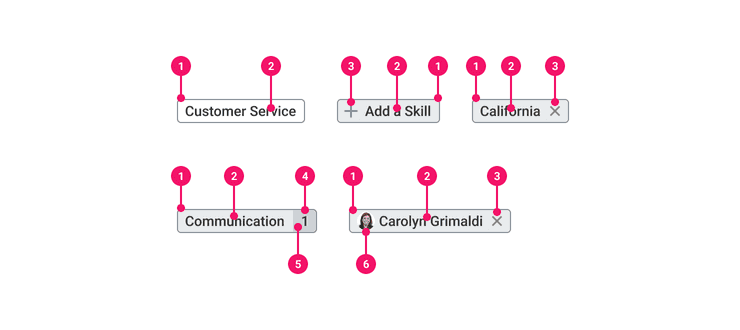Pill
Pills are static or interactive elements that allow users to input, filter, or label information.
Anatomy
- Container: Background and stroke element containing all other elements within this component
- Pill Label: Describes the Pill meaning or input.
- Icon (Optional): Displayed before the Pill label to provide an additional supporting visual. Icons displayed after the label are reserved for Removable Pills to further convey the action. For Removable Pills, the icon becomes the click or touch target.
- Counter: Number appearing after the label used to show the count of something.
- Counter Container: Contrasting background that houses the Counter.
- Avatar (Optional): Circular graphic or photo that appears to the left of the Pill label.
Usage Guidance
Pills are used to visually label objects on a page for quick recognition. They’re offered as both static, read-only and interactive elements. They allow users to input a section, filter a list or table, or label information to help with scanning and organization.
Pills with Icon or Avatar
- There are considerations specifically for leading and trailing icons.
- All leading elements (icons or avatars) are intended to be descriptive, helping support the label. Do not rely on the leading element to indicate the interaction behavior.
- All trailing elements are reserved for removable Pills and Pills with count. The X icon indicates the expected interaction, and appears after the label to assure the user is aware what is being removed. The count appears after indicating the action is directly related to the count of that label.
Pills that are Removable
- Pills that are removable display the X icon following after the label.
- Removable pills have a smaller, more specific focus state and click target to be more intentional about its action and to avoid unintended removal of a Pill.
- Pills are aligned either left or right and the flow of the removal will move existing Pills towards that alignment. If a Pill is removed, there should be a way for the user to add the Pill again.
Pills Used as a Filter
- Filters appearing as a Pill allow for the user to scan and organize their filters more easily.
- Pills fit the type of filter into a small space and allows users to quickly see if the filter is applied and/or remove it.
- Pills add progressive disclosure to your filters by increasing learnability and reducing filter errors.
Responsive Treatment
Pills should fill their container, inline. For smaller screens and smaller containers wrap Pills so they stack to multiple lines when necessary.
When To Use
- To show and label selected inputs that can be added and removed.
- Pills are meant for displaying in a small space as a group. Use them to communicate labels, selections, and categories.
- Pills can increase the amount of visual noise on a page so use them in moderation.
- Pills can be used to input complex information in a compact Form Field. Input Pills allow users to verify input by converting content or text into a Pill. They can produce suggested responses, such as in a Workday Prompt.
When To Use Something Else
- For static labels that communicate a status use the Status Indicator component.
- For actions that affect anything else use a Button. Buttons are expected to appear consistently and with familiar calls to action, Pills should appear dynamically as a group of multiple interactive elements.
- For labels that don’t appear in multiples and in a group, consider using simple body text or a header.
- If you have more content than a simple label to display, consider using simple body text or a header.
Examples
Pills are used to visually label objects on a page for quick recognition. They’re offered as both
static (read-only) and interactive elements. They allow users to filter a list or table, or label
information to help with scanning and organization.
Basic Pills
By default a Pill is considered interactive, therefore it's default variant is default.All leading
elements (icons or avatars) are intended to be descriptive, helping support the label. Do not rely
on the leading element to indicate the interaction behavior.
Icon
You can render an icon inside the Pill with Pill.Icon. It will render a plusIcon by default,
but it can be customized by providing an icon to the icon prop. Because it uses SystemIcon under
the hood, you also have to all SystemIconProps.
Avatar
You can render an avatar image inside the Pill with Pill.Avatar. It should appear before the
Pill text. Because it uses Avatar under the hood, you also have access to all AvatarProps.
Count
The count appears after the label. It is usually associated with the label. If you have a category, the count will dirrectly correlate to that category.
Read Only
If the Pill has variant='readOnly', it will look like a read-only Pill. This is a
non-interactive element that is used to display information.
NOTE:
maxWidthmeasures the width of thePill.Label(or text) and not the width of the entirePill. By default, thismaxWidthis set to200pxand the text will be truncated with an ellipsis and render an OverflowTooltip on hover and focus. This max width can be changed by providing amaxWidthprop on the Pill.
Removable Pills
Removable Pills display an X icon after the label. They have a smaller, more specific focus
state and click target to be more intentional about their actions and to avoid unintended removal.
You can define a removable Pill by providing a variant='removable' prop.
<Pill variant="removable">Pink Shirts<Pill.IconButton onClick={() => console.warn('clicked')} /></Pill>
In this case, we use a Pill.IconButton because the X becomes the focusable and clickable
element.
The default icon for Pill.IconButton is xSmallIcon but this can also be overwritten by passing
an icon prop to Pill.IconButton
List of Pills
Pills can often represent multiple pieces of information such as a filtered list of categories or
skills.
In order to achieve this, use our Flex component to wrap each Pill and space them out
accordingly.
Component API
Pill
By default, a Pill renders an interactive element that accepts subcomponents. By "interactive"
we mean that the Pill container is a focusable element (a <button>). All leading elements
(icons or avatars) are intended to be descriptive, helping support the label. They should not
receive focus.
Pill is the container component. It also provides a React context model for its subcomponents.
Based on the variant prop this component will render different styled Pills.
Example of read only:
<Pill variant="readOnly">This is a read only</Pill>
Example of interactive:
<Pill onClick={() => console.log('clicked')}><Pill.Avatar /> Regina Skeltor</Pill>
Example of removable:
<Pill variant="removable"><Pill.Avatar /> Regina Skeltor<Pill.IconButton onClick={() => console.log('clicked')} /></Pill>
If you set the Pill variant to removable, it will render a <span> element. You can then
provide a Pill.IconButton that acts as the focus target. This creates a smaller, more
intentional click target that prevents users from accidentally deleting an item.
<Pill variant="removable">Shoes<Pill.IconButton onClick={() => console.log('handle remove')} /></Pill>
Layout Component
Pill supports all props from thelayout component.
Props
Props extend from button. Changing the as prop will change the element interface.
Props extend from . If a model is passed, props from PillModelConfig are ignored.
| Name | Type | Description | Default |
|---|---|---|---|
variant | 'default' | 'readOnly' | 'removable' | Defines what kind of pill to render stylistically and its interaction states | 'default' |
cs | | The
| |
children | ReactNode | ||
as | React.ElementType | Optional override of the default element used by the component. Any valid tag or Component. If you provided a Component, this component should forward the ref using Note: Not all elements make sense and some elements may cause accessibility issues. Change this value with care. | button |
ref | React.Ref<R = button> | Optional ref. If the component represents an element, this ref will be a reference to the real DOM element of the component. If | |
model | | Optional model to pass to the component. This will override the default model created for the component. This can be useful if you want to access to the state and events of the model, or if you have nested components of the same type and you need to override the model provided by React Context. | |
elemPropsHook | ( | Optional hook that receives the model and all props to be applied to the element. If you use this, it is your responsibility to return props, merging as appropriate. For example, returning an empty object will disable all elemProps hooks associated with this component. This allows finer control over a component without creating a new one. |
Pill.Avatar
This component renders an avatar. It supports all props of the Avatar component.
<Pill variant="removable"><Pill.Avatar url={avatarUrl} />Regina Skeltor<Pill.IconButton onClick={() => console.log('handle remove')} /></Pill>
Props
Props extend from button. Changing the as prop will change the element interface.
| Name | Type | Description | Default |
|---|---|---|---|
variant | | The variant of the Avatar default state. Accepts | |
size | | number | The size of the Avatar. | |
altText | string | The alt text of the Avatar image. This prop is also used for the aria-label | |
url | string | The url of the Avatar image. | |
as | 'div' | The alternative container type for the button. Uses Emotion's special | 'div' |
objectFit | Property.ObjectFit | The object-fit CSS property sets how the content of a replaced element,
such as an | |
children | React.ReactNode | ||
as | React.ElementType | Optional override of the default element used by the component. Any valid tag or Component. If you provided a Component, this component should forward the ref using Note: Not all elements make sense and some elements may cause accessibility issues. Change this value with care. | button |
ref | React.Ref<R = button> | Optional ref. If the component represents an element, this ref will be a reference to the real DOM element of the component. If | |
model | | Optional model to pass to the component. This will override the default model created for the component. This can be useful if you want to access to the state and events of the model, or if you have nested components of the same type and you need to override the model provided by React Context. | |
elemPropsHook | ( | Optional hook that receives the model and all props to be applied to the element. If you use this, it is your responsibility to return props, merging as appropriate. For example, returning an empty object will disable all elemProps hooks associated with this component. This allows finer control over a component without creating a new one. |
Pill.Count
This component renders its children as the count.
<Pill onClick={() => console.warn('clicked')}>Shoes<Pill.Count>30</Pill.Count></Pill>
Layout Component
Pill.Avatar supports all props from thelayout component.
Props
Props extend from span. Changing the as prop will change the element interface.
| Name | Type | Description | Default |
|---|---|---|---|
cs | | The
| |
children | ReactNode | ||
as | React.ElementType | Optional override of the default element used by the component. Any valid tag or Component. If you provided a Component, this component should forward the ref using Note: Not all elements make sense and some elements may cause accessibility issues. Change this value with care. | span |
ref | React.Ref<R = span> | Optional ref. If the component represents an element, this ref will be a reference to the real DOM element of the component. If |
Pill.Icon
This component renders an icon. It not be used with the default styling – not readOnly
or removable variants. By default it renders a plusIcon but it can be overridden by
providing an icon to the icon prop.
<Pill onClick={() => console.warn('clicked')}><Pill.Icon /><Pill.Label>Regina Skeltor</Pill.Label></Pill>
Layout Component
Pill.Icon supports all props from thelayout component.
Props
Props extend from span. Changing the as prop will change the element interface.
| Name | Type | Description | Default |
|---|---|---|---|
icon | | The system icon rendered by the component | |
fill | string | The fill color of the SystemIcon. This overrides | |
background | string | The background color of the SystemIcon. | |
color | string | The color of the SystemIcon. This defines | |
shouldMirror | boolean | If set to | false |
cs | | The
| |
children | ReactNode | ||
size | number | string | The size of the SystemIcon in | 20 |
accent | string | The accent color of the SystemIcon. This overrides | |
accentHover | string | The accent color of the SystemIcon on hover. This overrides | |
backgroundHover | string | The background color of the SystemIcon on hover. | |
colorHover | string | The hover color of the SystemIcon. This defines | |
fillHover | string | The fill color of the SystemIcon on hover. This overrides | |
as | React.ElementType | Optional override of the default element used by the component. Any valid tag or Component. If you provided a Component, this component should forward the ref using Note: Not all elements make sense and some elements may cause accessibility issues. Change this value with care. | span |
ref | React.Ref<R = span> | Optional ref. If the component represents an element, this ref will be a reference to the real DOM element of the component. If | |
model | | Optional model to pass to the component. This will override the default model created for the component. This can be useful if you want to access to the state and events of the model, or if you have nested components of the same type and you need to override the model provided by React Context. | |
elemPropsHook | ( | Optional hook that receives the model and all props to be applied to the element. If you use this, it is your responsibility to return props, merging as appropriate. For example, returning an empty object will disable all elemProps hooks associated with this component. This allows finer control over a component without creating a new one. |
Pill.IconButton
This component renders a custom icon button. It is only intended to be used with the
removable variant. By default, it renders a xSmallIcon but can be overridden by providing
an icon to the icon prop.
<Pill variant="removable">Pink Shirts<Pill.IconButton onClick={() => console.warn('clicked')} /></Pill>
Layout Component
Pill.IconButton supports all props from thelayout component.
Props
Props extend from button. Changing the as prop will change the element interface.
| Name | Type | Description | Default |
|---|---|---|---|
icon | | The system icon rendered by the button | |
aria-label | string | The aria label for the removable icon | 'remove' |
fill | string | The fill color of the SystemIcon. This overrides | |
background | string | The background color of the SystemIcon. | |
color | string | The color of the SystemIcon. This defines | |
shouldMirror | boolean | If set to | false |
cs | | The
| |
children | ReactNode | ||
size | number | string | The size of the SystemIcon in | |
accent | string | The accent color of the SystemIcon. This overrides | |
accentHover | string | The accent color of the SystemIcon on hover. This overrides | |
backgroundHover | string | The background color of the SystemIcon on hover. | |
colorHover | string | The hover color of the SystemIcon. This defines | |
fillHover | string | The fill color of the SystemIcon on hover. This overrides | |
as | React.ElementType | Optional override of the default element used by the component. Any valid tag or Component. If you provided a Component, this component should forward the ref using Note: Not all elements make sense and some elements may cause accessibility issues. Change this value with care. | button |
ref | React.Ref<R = button> | Optional ref. If the component represents an element, this ref will be a reference to the real DOM element of the component. If | |
model | | Optional model to pass to the component. This will override the default model created for the component. This can be useful if you want to access to the state and events of the model, or if you have nested components of the same type and you need to override the model provided by React Context. | |
elemPropsHook | ( | Optional hook that receives the model and all props to be applied to the element. If you use this, it is your responsibility to return props, merging as appropriate. For example, returning an empty object will disable all elemProps hooks associated with this component. This allows finer control over a component without creating a new one. |
Pill.Label
This component renders a <span> that automatically handles overflow by rendering a tooltip.
There's no need to use this component directly since the overflow is handled for you automatically.
<Pill variant="readOnly"><Pill.Label>Read-only</Pill.Label></Pill>
Layout Component
Pill.Label supports all props from thelayout component.
Props
Props extend from span. Changing the as prop will change the element interface.
| Name | Type | Description | Default |
|---|---|---|---|
tooltipProps | <, 'children'> | ||
cs | | The
| |
children | ReactNode | ||
as | React.ElementType | Optional override of the default element used by the component. Any valid tag or Component. If you provided a Component, this component should forward the ref using Note: Not all elements make sense and some elements may cause accessibility issues. Change this value with care. | span |
ref | React.Ref<R = span> | Optional ref. If the component represents an element, this ref will be a reference to the real DOM element of the component. If | |
model | | Optional model to pass to the component. This will override the default model created for the component. This can be useful if you want to access to the state and events of the model, or if you have nested components of the same type and you need to override the model provided by React Context. | |
elemPropsHook | ( | Optional hook that receives the model and all props to be applied to the element. If you use this, it is your responsibility to return props, merging as appropriate. For example, returning an empty object will disable all elemProps hooks associated with this component. This allows finer control over a component without creating a new one. |
Model
Accessibility Guidelines
- If the content exceeds the max-width, an ellipses must appear to communicate overflow. Full content will appear on hover or focus within a Tooltip.
- Pills are intended to be placed on white UI backgrounds. Consider contrast requirements when placing elsewhere.
- The click and touch targets for Pills are expanded beyond the Pill container to better support responsive, touch screen devices.
- Removable Pills have an intentionally small, more specific touch target to avoid accidental Pill removal.
- Pill names must be clear and distinctive from one another. Avoid using many Pills on the page with generic identical names. This places additional burden on users to correctly understand the surrounding context for each of the identical pills on the screen.
- When a Pill is disabled, it typically will not appear in the keyboard focus order. However, this can make it more difficult for users to discover, especially with reduced contrast. If a disabled Pill is blocking users' progress through a flow, it's be beneficial to add it back into keyboard focus order. Also, when a lengthy, disabled Pill is truncated, then keyboard users will not have access to the full length text if they cannot focus it.
- Screen-readers must announce the entire Pill Label, regardless of width or truncation.
For more accessibility considerations, refer to the Accessibility Guide.
Content Guidelines
- Pill labels should be kept simple, short and concise. They’re great for organizing and providing cues for what’s been selected, but you can’t fit a lot into that space. Max-width is defined by the width of the parent container of the Pill plus padding.
- If the content exceeds the max-width, an ellipses must appear to communicate overflow.
- Full content will appear on hover in a Tooltip. If you have more content than a simple label to display, use another component recommended above under guidelines.
- When writing content for Pill Labels, refer to our Content Style Guide.
Can't Find What You Need?
Check out our FAQ section which may help you find the information you're looking for.
FAQ Section