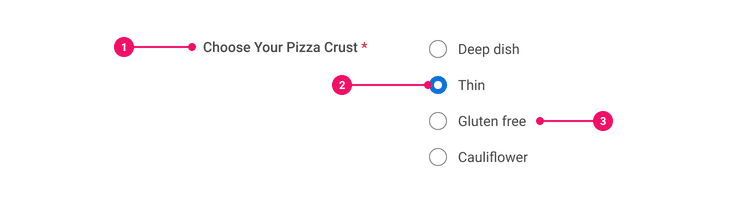Radio
Radio Buttons allow a user to select one value from a predefined list of 7 or fewer options.
Anatomy
- Form Field Label: The Form Field Label describes all of the Radio in the Radio group and functions as a header.
- Radio Button: Radio Buttons are vertically aligned and in close proximity to its own label.
- Radio Label: Radio Labels give information about what to select.
Usage Guidance
- The Form Field Label can be positioned in two places; above or left of Radio group for LTR languages. Form Field Labels are aligned to the right of Radio group for RTL languages.
- Radio Labels are positioned to the right of Radio Buttons for LTR languages or to the left of Radio Buttons for RTL languages.
- You can configure one Radio Button in the group preselected by default. This default option should be the safest option presenting the least risk to the user, or be the option most commonly selected.
- If the user is allowed to not select any of the options, provide a “None” option.
- If the list doesn't encompass all possible values in 7 or less options, provide a Radio Button marked “Other.”
When to Use
- Use Radio Buttons when a user is only allowed to select 1 value from a list of 7 or less options.
When to Use Something Else
- Consider using a Switch if the only options are yes or no.
- If a user is allowed to select 0, 1, or multiple values from a predefined list of 7 or less options, consider using Checkboxes or a Select to select one option.
- Use a Prompt when the number of list items is large or unknown. Prompts have search capabilities and folders which provide users with the means to browse options. Prompts can be configured to support single or multi-select.
Examples
Basic Example
Radio Buttons are intended to be grouped together using a Radio Group.
Radio Group should be used in tandem with Form Field where the
useFieldset prop is set to true to meet accessibility standards.
Disabled
Set the disabled prop of the Radio Button to prevent users from interacting with it.
Inverse
Radio with inverse variant
Radio Buttons with No Values
The value prop may be omitted from Radio Buttons, in which case the value prop of the Radio
Group should be set using the zero-based index of the selected Radio Button.
Value: 0
Ref Forwarding
Radio Button supports ref forwarding. It will
forward ref to its underlying <input type="radio"> element.
Label Position
Set the labelPosition prop of the wrapping Form Field to designate the position of the label
relative to the Radio Group. labelPosition accepts the following values:
FormField.LabelPosition.Top(Default)FormField.LabelPosition.Left
Required
Set the required prop of the wrapping Form Field to true to indicate that the field is required.
Labels for required fields are suffixed by a red asterisk.
Error States
Set the error prop of the wrapping Form Field to FormField.ErrorType.Alert or
FormField.ErrorType.Error to set the Radio Group to the Alert or Error state, respectively. You
will also need to set the hintId and hintText props on the Form Field to meet accessibility
standards.
Alert
Error
Component API
Radio
Props
Props extend from input. Changing the as prop will change the element interface.
| Name | Type | Description | Default |
|---|---|---|---|
checked | boolean | If true, set the Radio button to the checked state. | false |
disabled | boolean | If true, set the Radio button to the disabled state. | false |
id | string | The HTML | |
label | string | The text of the Radio button label. | '' |
name | string | The name of the Radio button. | |
onChange | (e: <>) => void | The function called when the Radio button state changes. | |
value | string | The value of the Radio button. | |
variant | 'inverse' | undefined | ||
theme | | ||
children | React.ReactNode | ||
as | React.ElementType | Optional override of the default element used by the component. Any valid tag or Component. If you provided a Component, this component should forward the ref using Note: Not all elements make sense and some elements may cause accessibility issues. Change this value with care. | input |
ref | React.Ref | Optional ref. If the component represents an element, this ref will be a reference to the real DOM element of the component. If |
RadioGroup
RadioGroup
Props
| Name | Type | Description | Default |
|---|---|---|---|
children | ReactElement[] | The Radio button children of the RadioGroup (must be at least two). | |
value | string | number | The selected value of the RadioGroup. If a string is provided, the Radio button with the corresponding value will be selected. If a number is provided, the Radio button with the corresponding index will be selected. | 0 |
name | string | The common | |
error | | The type of error associated with the RadioGroup (if applicable). | |
onChange | (value: string | number) => void | The function called when the RadioGroup state changes. The value passed to the callback function will be the value of the selected Radio button if it has one; otherwise, the index of the selected Radio button will be passed in. | |
theme | | ||
grow | boolean | True if the component should grow to its container's width. False otherwise. |
Specifications
| Given | When | Then |
|---|---|---|
| given the 'Basic' story is rendered |
| |
| given the 'Basic' story is rendered |
|
|
| given the 'Basic' story is rendered |
|
|
| given the 'Basic' story is rendered |
|
|
| given the 'Alert' story is rendered |
| |
| given the 'Alert' story is rendered |
|
|
| given the 'Alert' story is rendered |
|
|
| given the 'Alert' story is rendered |
|
|
| given the 'Error' story is rendered |
| |
| given the 'Error' story is rendered |
|
|
| given the 'Error' story is rendered |
|
|
| given the 'Error' story is rendered |
|
|
| given the 'Disabled' story is rendered |
| |
| given the 'Disabled' story is rendered |
|
Accessibility Guidelines
- The Form Field Label can be positioned in two places; above or left for LTR languages. Form Field Labels are aligned to the right for RTL languages.
- Checkbox Labels are positioned to the right of Checkboxes for LTR languages or to the left of Checkboxes for RTL languages.
- Radio Buttons must be in close proximity to their labels. This practice will benefit those who are using magnification software and may not be perceiving the entire page at one time.
- Radio Button groups should be programmatically grouped together with an associated legend or description.
Structure
<input>tag with attribute type="radio" to display a Radio Button.<label>tag with attribute for="RadioBUttonID" to display a Radio Label.
Visual
- Avoid using color alone to differentiate between errors and alerts. Instead, use icons or text that says “Error” or “Alert.”
- If both icons and visible text are used to differentiate between errors and alerts, the icons are considered redundant and should not provide any alternative text for screen readers.
- When possible, error and alert states should provide information on how to fix issues or hints on fixing formatting.
- Any icons associated with a Radio component must meet the Non-Text Contrast requirement.
- Ensure Form Field Label and Checkbox Label exceeds a contrast ratio of 4.5:1 against the background to meet WCAG Success Criterion 1.4.3 for minimum contrast.
- Ensure keyboard focus is visually indicated and exceeds a contrast ratio of 3.0:1 against the background and prior state to meet WCAG Success Criterion 1.4.11 for non-text contrast.
Interaction
- Clicking the Radio Button or Radio Label will select the option and unselect another option in the same group.
Screen Reader
- Form Field Labels are announced.
- Radio Labels are announced.
- Selected status of Radio Buttons are announced.
Content Guidelines
- Form Field Labels are written in title case.
- The Radio Label for each individual selection are kept as concise as possible and written in sentence case.
- When writing Radio Button labels, refer to the Radio Buttons section of the Content Style Guide.
Can't Find What You Need?
Check out our FAQ section which may help you find the information you're looking for.
FAQ Section